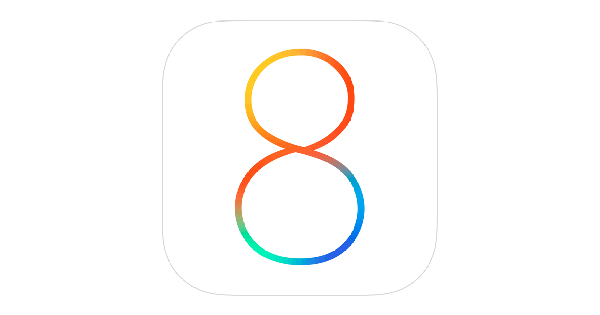Not too long ago, Apple released iOS 8 – a new version of its OS that, although similar to iOS 7 in terms of looks, comes with a number of new and interesting features that all iOS 8 users should know. You might have figured out some or most of these, but in case you haven’t or you simply want to learn more, we’re here to help you out. Today, we’ll go over 10 iOS 8 tips that we found the most useful, so read on.
1. Battery running out too fast? Find what’s killing it
A really, really useful new option that lets you see how much power each app requires. Simply go to Settings>Usage>Battery Usage. This tool organizes your apps, starting with the one that demands the most out of your battery, and you can also see the battery consumption patterns in the past 24 hours or the past week.
2. Use ‘Find My iPhone’ even when your battery is dying
If you happen to lose your phone when your battery is about to give up on everything and everyone, don’t worry – Apple can now save your phone’s location data, which increases the chances of finding your phone. To enable this, go to Settings>iCloud>Find My iPhone.
3. Pick up where you left off with Handoff
Another great new feature is Handoff, that allows you to easily switch between your iOS device and your Mac. This means that if you started writing something on your iPad or iPhone, you can continue doing that on your computer without any interruption. Handoff works with Messages, Safari, Reminders, Contacts, Maps, Keynote, Pages, Numbers, and Calendar.
4. Activate and use Siri hands-free
There’s now an option that allows you to activate Siri without the use of the home button. You simply say ‘Hey Siri’ and your personal assistant will start listening to everything you say. Bear in mind that your iPhone or iPad needs to be plugged in if you want this feature to work. To enable it, go to Settings > General > Siri.
5. Install custom keyboards
Apple finally gave its users what Android fans have had for a while now – the option of installing custom keyboards. You can ditch Apple’s default keyboard and choose to install Swiftkey or similar keyboards. If you’d like to find out how exactly to do this, check out our last week’s post about custom keyboards.
6. Reply to your messages quickly
In iOS 8, you can now reply to your messages without actually launching the app. When a message comes in, a window will pop up in which you can write out and send your response. Simple and quick. You can set everything up in Settings>Notifications>Messages.
7. View the desktop version of a site in Safari
You can now request the desktop version of a specific website, if you find that the mobile version isn’t good enough. Chrome’s had this option for a while now, and Apple’s had boarded the train, too. You just tap on the address bar, and drag your finger down to display this option.
8. Hide/disable text predictions
Text predictions can be useful, sure, but most of the time they are annoying. If you want to temporarily hide them, pull down from the bar. If you want them to show up, pull up from the top of the keyboard. You can disable the feature completely in Settings>General>Keyboard and then move the ‘Predictive’ toggle to Off.
9. Camera gets the self timer option
The camera also got improved with the iOS 8, and you get a number of upgrades with it, including a self timer. Tap on the timer icon at the top of your camera’s screen, and set it to either a 3 or a 10 second timer. A countdown will appear on your screen after you tap the shutter button.
10. Hide your photos
Don’t want your friends or family to find some of your embarrassing photos? Not a problem – you can now hide all those inappropriate selfies and photos easily. Tap and hold the photo you want to hide. Two options will pop up – Copy and Hide. Choose Hide and your photo will disappear from your sight. Bear in mind that it will be hidden from Moments, Collections, and Years, but will still be visible in Albums.
Did you find these tips useful? Would you like us to post part 2 with more of them? Share your thoughts with us! 🙂