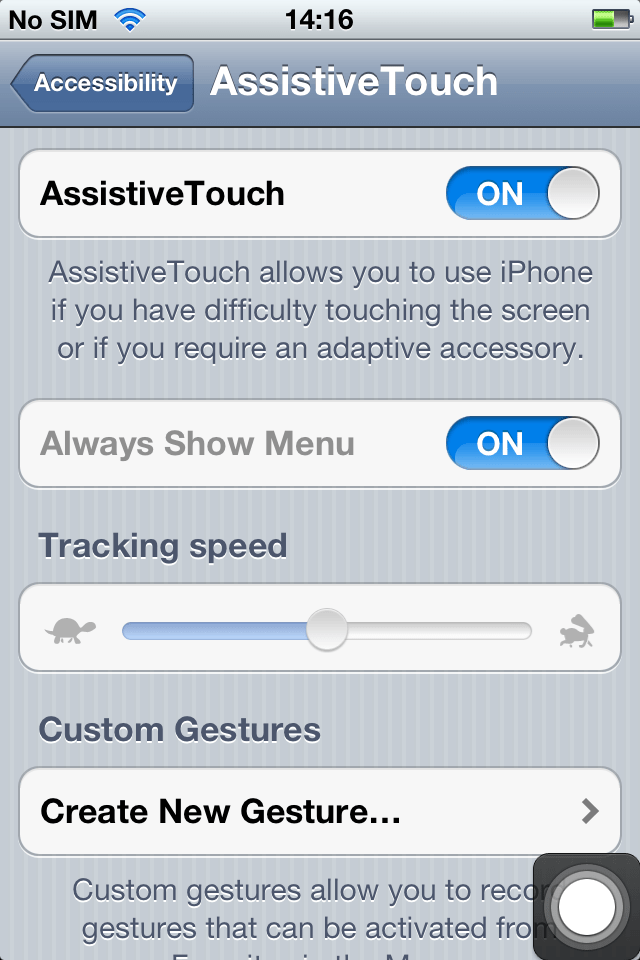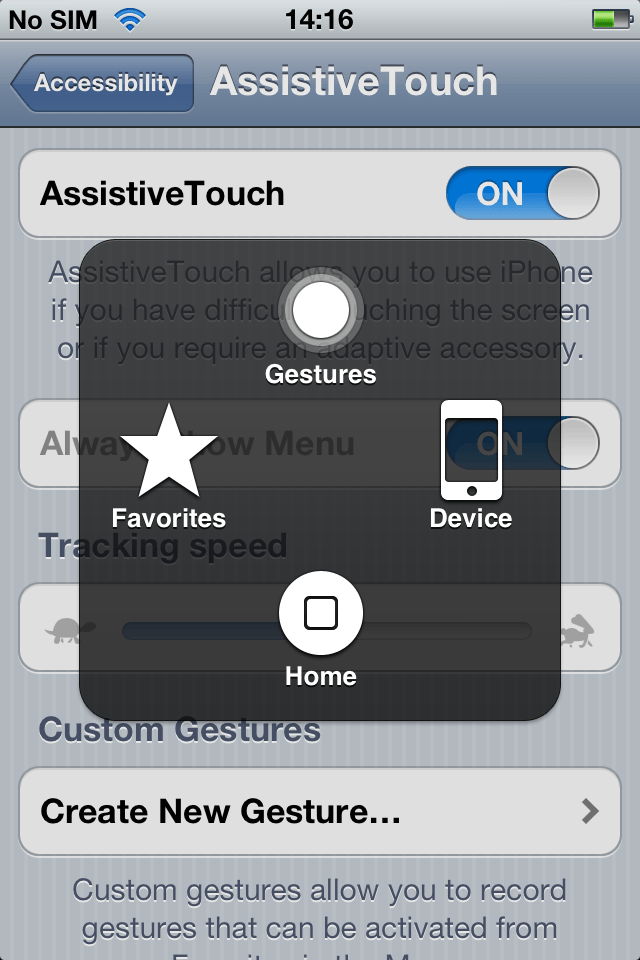Controlling an iPhone (and any other touchscreen smartphone, really) is simple and easy and, if you’re an owner of one of Apple’s phones, you already know that there are several gestures enabled in iOS, such as swiping left/right and pinching to zoom in/out. However, thanks to iPhone’s Accessibility function, you can also create your own custom gestures and in this guide we’ll show you how. 🙂
If you have a long document in front of you and don’t want to swipe up and down every time you want to change the page, you can set up a gesture that will allow you to change pages by tapping the screen once. To create a gesture, go to Settings>General>Accessibility and scroll to the bottom of the page. There you’ll see the Assistive Touch option – turn it to On.
Once you have enabled this feature, a floating circle will appear on the side of your iPhone’s screen. By tapping on it, you’ll get device-specific tasks, such as returning to your Home screen without having to press the Home button. Next, tap on the Create New Gesture option. Here, you can record and customize your own gesture, which you then activate by pressing the circle and choosing it in the Favourites option. 🙂