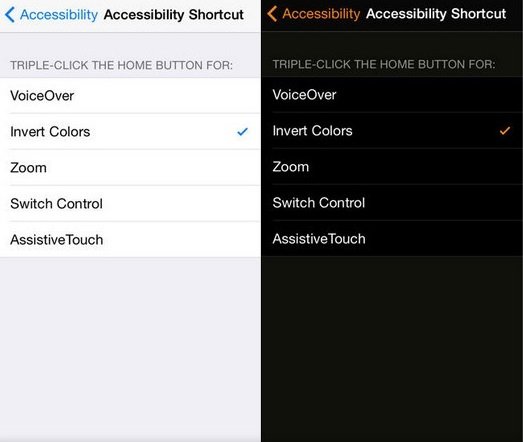Night Mode is a feature that’s quickly becoming more and more popular among smartphone and tablet users worldwide. For those of you who are not sure what this mode is for, let us explain. Night Mode changes the colours on your screen (inverts them) so that they appear more subtle or darker. This, in turn, makes it easier for you to view your device’s screen in a dark room. For example, reading becomes a lot more pleasant with Night Mode turned on.
A lot of iOS apps have the Night Mode option built-in, but it’s actually possible to enable a similar feature on any iOS device, without installing third-party apps. Here’s how to do this:
1. Go to Settings>General>Accessibility.
2. Scroll to the bottom of the page and tap on Accessibility Shortcut.
3. A list of options will appear on your screen. Select Invert Colours.
4. Tap your Home button three times.
So, whenever you’re in the mood for Night Mode, just tap your Home button three times – your screen will immediately invert all of the colours. When you decide to go back to your screen’s “normal” mode, triple-click the Home button again. 🙂