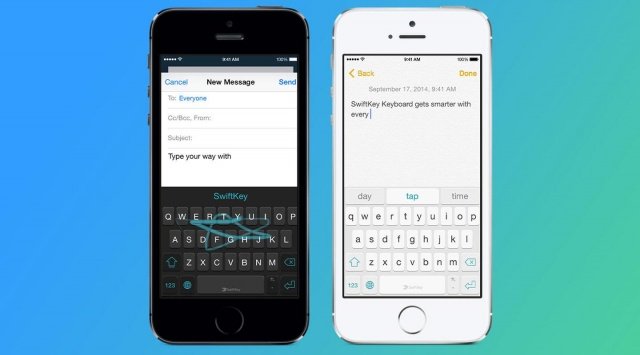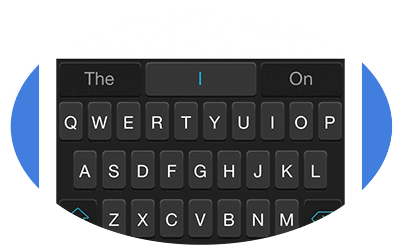Apple recently released iOS 8, which comes with a number of updates, among which is an improved version of Apple’s native keyboard. There’s now a Prediction Bar located above the iPhone keyboard that predicts commonly used words – it functions quite similarly to third-party keyboards that Android fans have been able to use for years.
The Prediction Bar will automatically appear on every device running iOS 8, but if that’s still not enough for you, you’ll be glad to hear that Apple’s also given its users the option to install third-party keyboards, such as Swiftkey and Key Swipe. Today we’ll show you how to install custom keyboards on your Apple device running iOS 8. 🙂
1. Go to the App Store and download the keyboard that you want.
2. You’ll need to enable the keyboard next. To do this, go to Settings>General>Keyboard>Add New Keyboard.
3. Once in the keyboard menu, browse through the list of your installed third-party keyboards. Select the name of the keyboard you wish to install.
4. Even after installing the keyboard, Apple’s native keyboard will still be the default option. You’ll have to select the globe icon to switch between the two.
5. If you want to make the third-party keyboard your default keyboard, go to the keyboard menu and delete Apple’s default keyboard (label: English) by swiping to the left.
6. After this, the third-party keyboard will automatically appear every time you start typing something.*
7. You’re done!
*Note: Apple’s keyboard will still be the default option in some situations, e.g. when you have to type in your password credentials, or if any other privacy related prompts pop up on your screen.