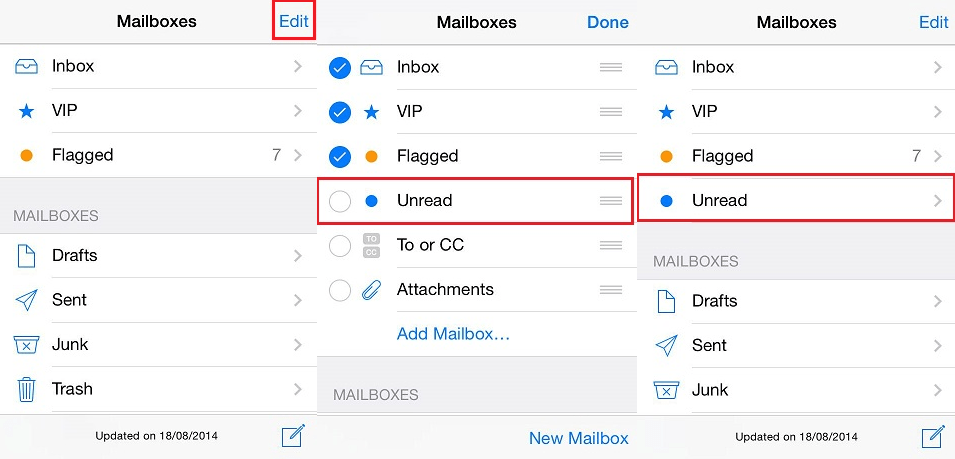Email is the most common way of communication nowadays, and we use it on a daily basis to talk to our friends, family, and business associates, which is why sometimes our Inbox gets swamped. In all that mess, it usually happens that you open up some emails, forget about a couple of others, and later on, when you need them, you can’t find them. That’s when you wish your Mail app could show unread messages only. The good news is that it can, you only need to figure out how to enable this view. Some of you might already know this, some might not, so we’ll go over it today together. 🙂
1. Open the Mail app on your iPhone, and then tap on the Mailboxes button.
2. Your mail account (or accounts) will be displayed, and there might the VIP and Flagged tabs underneath it, as well.
3. Tap on Edit in the upper right corner of your screen.
4. In the list of available choices, you should now be able to see Unread.
5. Tap on the empty circle next to it to select it. You can also drag it up to the top of your list.
6. Tap Done. Your Unread mailbox should now be visible, and once you tap on it, you’ll be able to see all of your unread emails!
You can also set up another mailbox option – to see emails with attachments only. The procedure is the same, the only difference being that when you tap on Edit, you select Attachments instead of Unread. Or you could select both, whatever works for you the best. 🙂