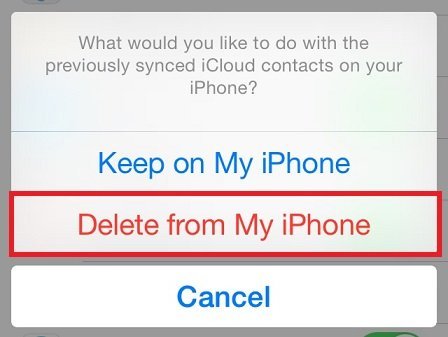iCloud is a service that can really come in handy if you want to have your photos, contacts, and other files backed up at all times. So, for example, in case you needed to delete your contacts from your iPhone or iPad, or they disappeared mysteriously (there have been reports of this happening), you can use iCloud to easily restore them to your device. This can be done in a couple of taps and today we’ll show you how. 🙂
1. Launch Settings on your iPhone or iPad.
2. Tap on iCloud.
3. Turn the option for Contacts to On.
4. If it’s already turned on, turn it off first and then back on again. This will trigger the download from your iCloud account.
5. If you needed to turn your Contacts off and then back on again, your device will ask you what you want to do with the existing contacts. Choose Delete from My iPhone (or iPad).
6. Next, when prompted, select Merge.
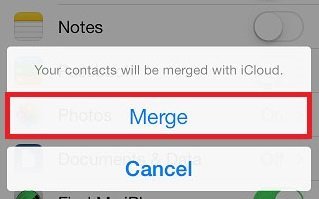
7. After that, launch the Contacts app or the Phone app, and check that all of your contacts are there.
Be patient – it might take a while for your contacts to “come down” from your iCloud account. 🙂 Bear in mind that all of this works only if you have an iCloud account and use it to back up your data regularly.