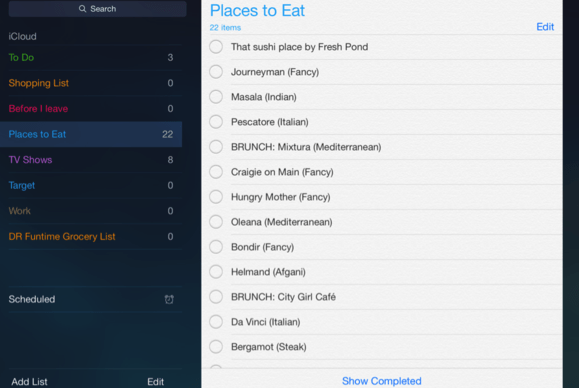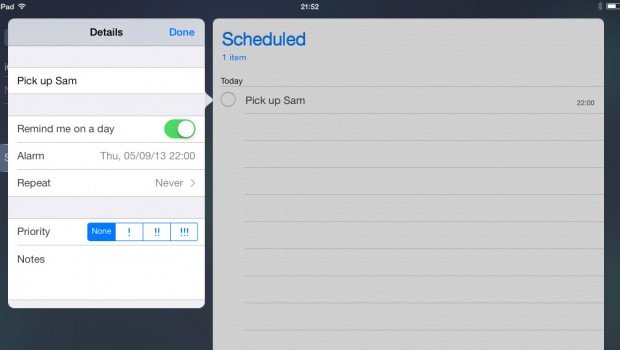If you’re a busy person or simply forgetful, setting a reminder on your iPad can be extremely useful. You can create reminders for birthdays, meetings and even something relatively unimportant, like buying eggs or milk. When you complete a task, you can tick it off your list. You can make a list of things that you need to do on a particular date and tasks can be given different priorities, so you can easily tell what’s important and what’s not so important.
To set a reminder, follow these steps:
1. Tap the Reminders icon on your iPad’s home screen.
2. In the bottom left corner of the screen tap on the Add List tab.
3. Name your list and change its colour scheme to your liking.
4. Your new list will appear in the sidebar to your left. When you tap on it, it will open to your right.
5. Simply tap the screen to add items to your list.
6. Once you’ve done that, press the small “i” (the info icon) next to the item.
7. An options menu will open where you can set the priority, add a note and specify the date for your reminder.
8. To set a reminder, switch the Remind me on a day button to on.
9. Now, you can set the specific time and date for your reminder. You can also choose whether you want to repeat it every day, week, month etc.
10. Set the priority to low or high, depending on how important the task is to you. If you set it to high, the item will be highlighted so it stands out.
11. In your lists section on the left will be a new category called Scheduled, where your items with a date and time will be.
And that’s all there is to it. 🙂