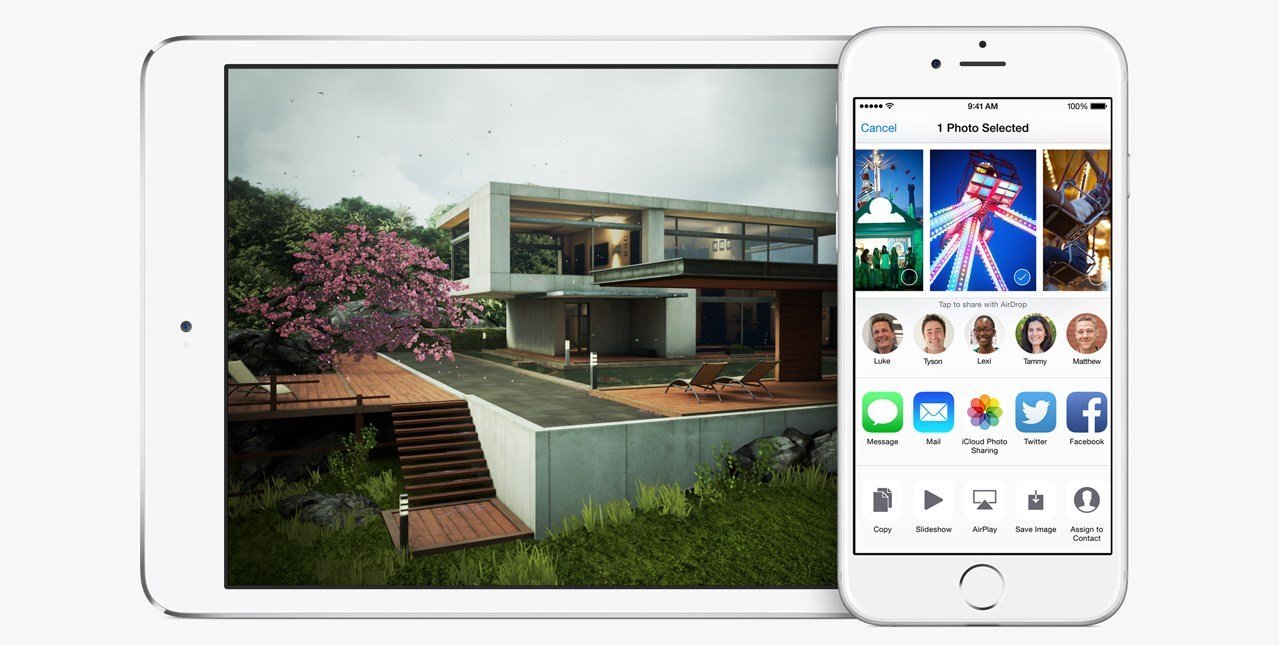As long as your iPhone or iPad isn’t more than two years old, you’ll be able to upgrade it to iOS 8 as of today. It will be available for the iPhone 4S and newer, the iPad 2 and newer, and the 5th generation of the iPod Touch. There are two ways you can update your device to iOS 8: either over the air (using Wi-Fi) or through iTunes.
Before you update, however, you should make sure that all of your apps are up-to-date, because if they aren’t, they might not work in iOS 8. You should also back up your data (to your computer or iCloud, just in case), and ensure there’s enough space on your device, because the download requires at least 1.4GB of storage. To check whether or not you have enough memory for the update to be successful, go to Settings>General>Usage. Remove any apps you’re not using, and it would be wise to move your photos and videos to your PC and delete them from your Apple device, because they usually take up the most storage space. Finally, make sure that your iPhone, iPad, or iPod Touch is connected to a charger, because the update might take a bit longer to install.
Over the Air
When Apple officially releases the update, a notification will appear on your device’s screen, letting you know that the update is available. If you want to check for the update beforehand, go to Settings>General>Software Update. Once there, follow the on-screen update instructions. So, when prompted, tap on Download to download iOS 8, and once it finishes downloading, tap Install.
Via iTunes
If there’s any reason you don’t want to or can’t update to iOS 8 over the air, you can use iTunes. First, connect your iPhone/iPad/iPod Touch to your computer that has iTunes (the latest version, 11.4) installed on it. If you don’t have the newest iTunes version, it’s recommended to update it first – you can do this by launching iTunes, going to the Help menu and then selecting Check for Updates.
After you have connected your device to your PC, it should display a message saying that there’s a software update available. If the message doesn’t come up, click on your device in the Devices list, and then on Check for Update. You’ll be prompted to download and install the update.
Finally, your device will restart after installing iOS 8, and then, once it’s back on, you’ll be able to enjoy the new iOS version with all of its improvements. 🙂