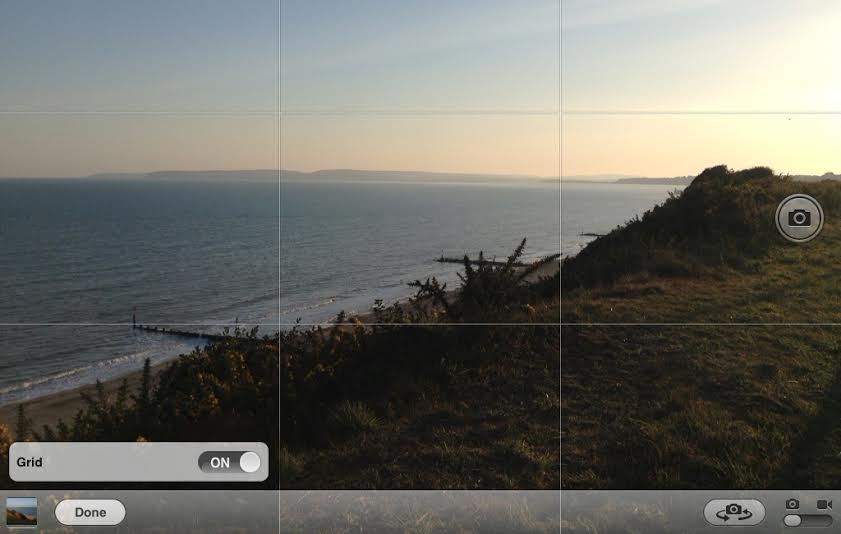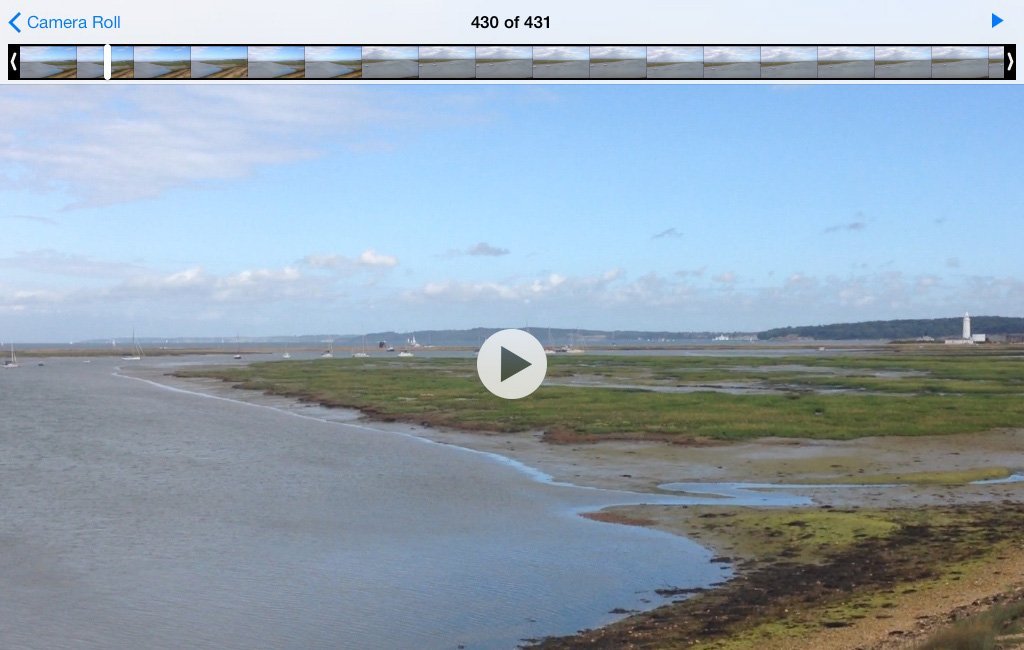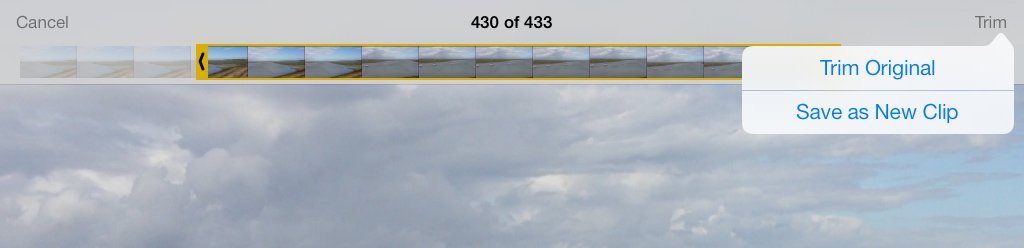If you own an iPad 2 or later, you can not only take photos with it, but record and edit videos, too. This way, you can make a collection of videos from celebrations, holidays and other memorable events in your life. 🙂
To record a video on your iPad, first go to the Camera app. Make sure that the Camera/Video switch is set to the Video mode (this button is located in the bottom right side of the screen). Next, lift your iPad, aim it at what you want to shoot (give your iPad a moment to focus) and then press the video icon within the screen (it’s located half way up on the right hand side). Your video will begin recording (you’ll hear a sound effect when it does).
Once you have recorded your video, you need to load the Camera app again. When you record a video, you basically take a sequence of frames, so the longer the video, the more frames you have stored. You can edit these frames by trimming them from the beginning or the end. You can also replace the original video with the newly edited version or save the new version as a separate video.
In order to trim your video, go to the desired file and tap on it to load the video. A set of controls will appear on your screen – at the top will be a frame viewer with all of your frames. To trim your video, press and drag one end of it. The bar (the frame viewer) will turn yellow, indicating the new video sequence. Tap on the yellow bar to open up a menu. You’ll get two options:
1. Trim Original (use the original video and perform the editing on in)
2. Save a New Clip (duplicate the original and edit the copy)
Note: If you decide to edit the original, the trimmed frames will be permanently deleted from the original video.
After you’re done, you can share your videos via an email or a text message. Remember that your service provider determines the size limit of video attachments.