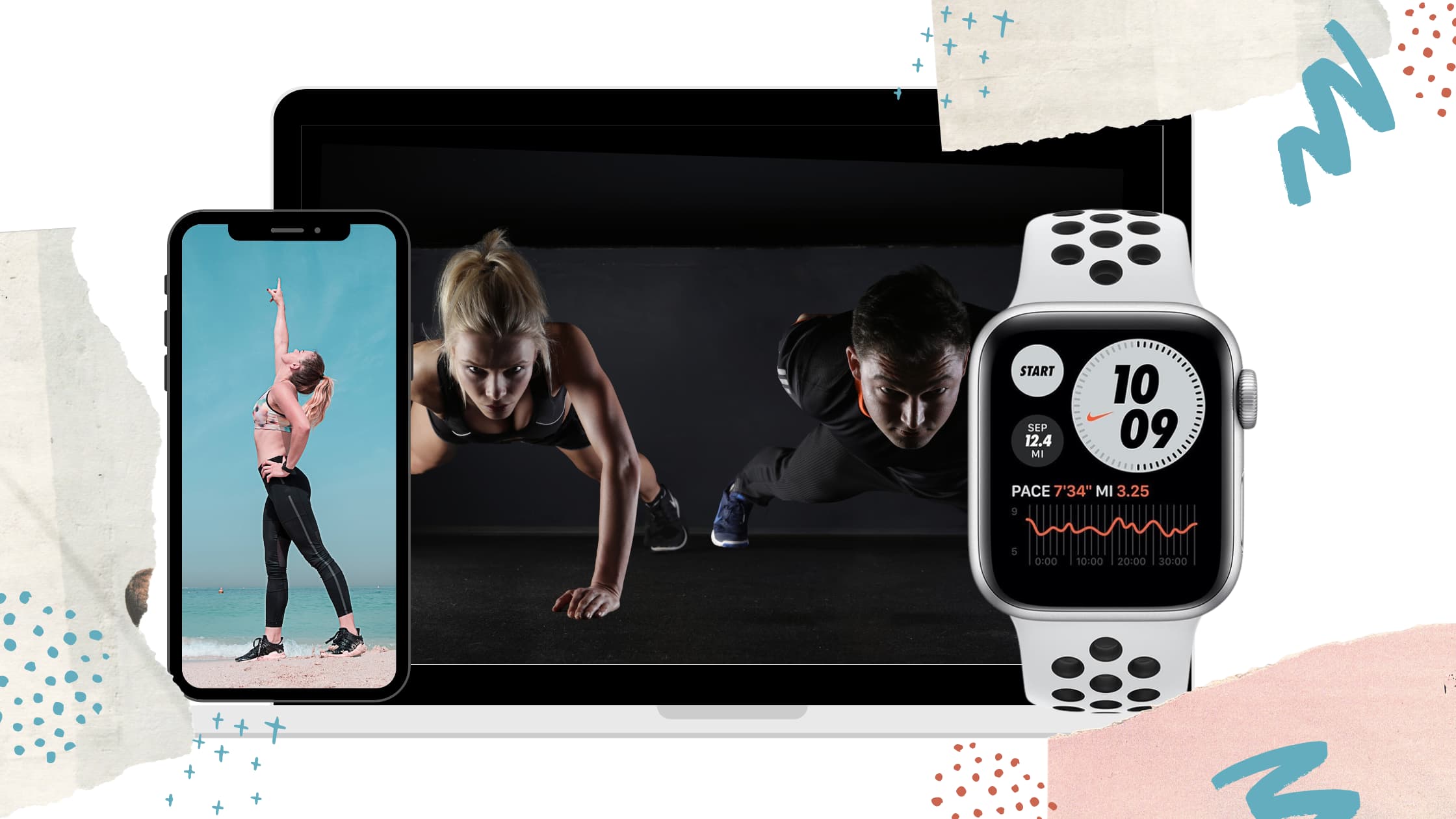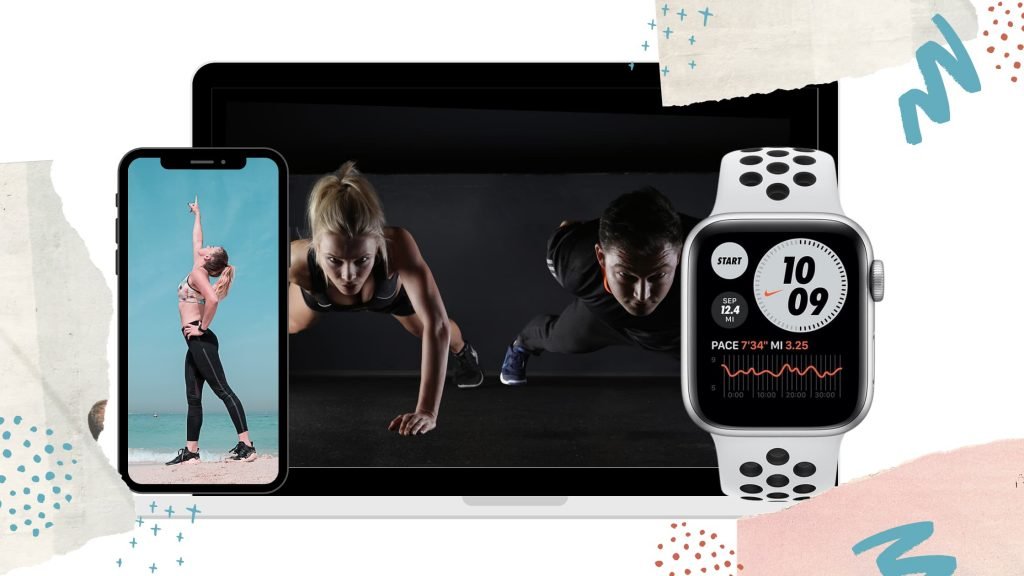
The Apple Watch, in addition to being a smartwatch that keeps you connected with your iPhone, is also an amazing fitness tracker. This smart gadget doesn’t just track your steps or the distance walked/ran but comes with a blood oxygen level sensor and heart rate monitoring that can observe irregular heartbeats.
Undoubtedly, the newer Apple Watch series offer more fitness and health tracking features and apps than the previous ones. Visit our blog Which Apple Watch is the Best? The Best Apple Watch For 2021 to learn more about the different Apple Watch Series.
In this post, we will walk you through the different Apple fitness and wellness related features and apps you can take advantage of with your Apple Watch. Let us get started!
Update Your Details
Before you can take advantage of the variety of Apple fitness and workout options, you should update your Health Profile. Ensure you have entered correct details, such as gender, age, height, and weight, so you may receive accurate readings.
Since calculations like calories you burn vary depending on age and other factors, an updated health profile will ensure you always get the right information.
So, how do you update your health profile?
- Open the Apple Watch app on your iPhone.
- Select the My Watch tab followed by Health and then Health Profile.
- To make changes to the profile tap Edit.
How to Sync the Health App with Apple Watch
You will also need to sync the native Health app on your iPhone with your Apple Watch to be able to get all the metrics delivered. Follow the steps below, if you haven’t synced the devices.
- On your iPhone, open the Health app.
- Select your profile and then Devices.
- Tap on your Apple Watch.
- Go to Privacy Settings and turn on Fitness Tracking.
Tracking Your Everyday Activity
Even if you aren’t exercising, it is important to keep your body moving. A sedentary lifestyle causes a lot of health issues and can also bring about mood swings. With the Apple Watch’s Activity app, you will be able to get your body moving with the Activity Ring.
What Does Each Activity Ring Show?

Each ring signifies different activity and shows the progress you have made throughout the day. Here is what each ring of the Activity Ring signifies:
Red: The red ring is the Move ring and shows how many active calories you have burnt in the day.
Green: The green ring is the Exercise ring and displays the minutes you have spent doing a brisk activity.
Blue: The blue ring is the Stand ring and shows the number of times you have stood up and moved for at least a minute per hour. For wheelchair users, the ring serves as the Roll ring showing how many times you have moved.
How to Change Activity Goals on Apple Watch
Maybe you had a tiring day or just need a break from everything. It is okay to take a break and set achievable goals. You might also want to challenge yourself to get out of your chair and move your body.
Follow these steps to change your activity goals:
- On your Apple Watch, open the Activity app.
- Scroll to the bottom of the screen by turning the Digital Crown, then tap on Change Goals.
- Use the “-”or “+” to adjust your goals as required and tap Next.
How to Compete with Friends
If motivation is low, then a little friendly competition will help you out. To invite a friend to compete with your activity goals, do the following,
- On your Apple Watch, open the Activity app.
- To select a friend, swipe left and tap Compete.
- Send the Invite and wait for them to join the 7-day competition.
The app also features awards to give you the confidence to keep going.
Meditation and Relaxation with Apple Watch
Your overall health also includes your mental health. Calm your mind and bring about mental relaxation with the Mindfulness app on your Apple Watch.
How to Start a Mindfulness Session on Your Apple Watch
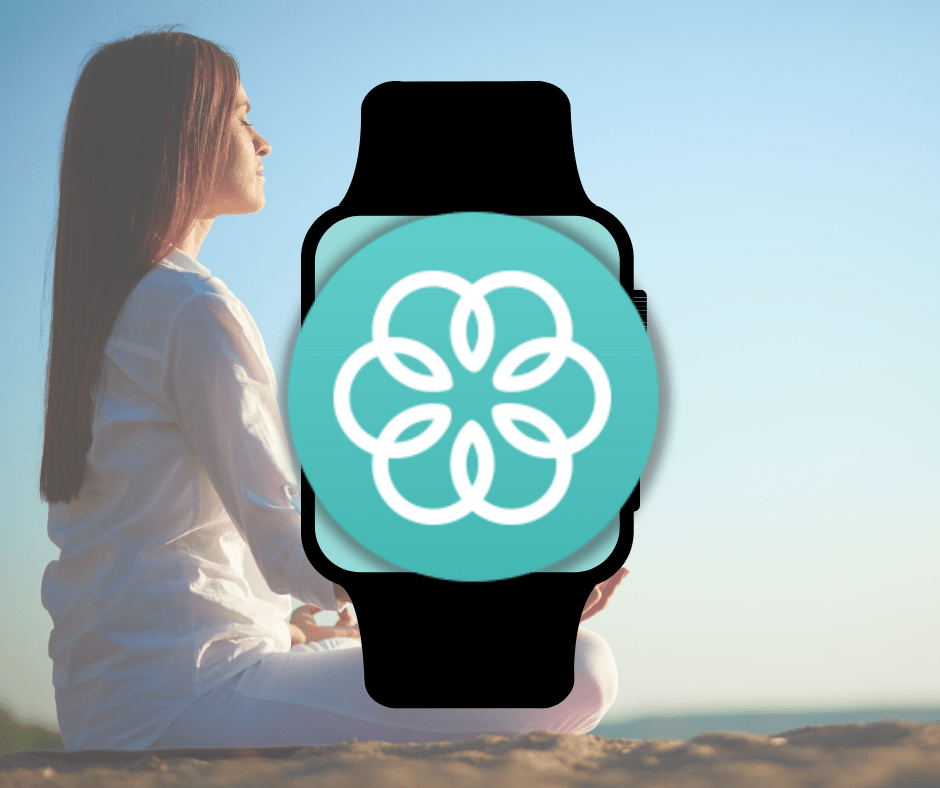
The Mindfulness App on the Apple Watch offers two types of sessions; Breathe and Reflect. Once you open the app, you are provided with two options.
If you choose the Reflect session, you are provided with a theme. Read the theme and focus your attention before tapping Begin.
The Breathe session helps you relax with a breathing exercise. You can enhance the experience of this session by using the Breathe watch face. Follow the steps below to get the watch face to quickly start a mindfulness session:
- Touch and hold the display of your watch with the current face showing.
- Swipe left to the end and tap on the “+” New button.
- Select the Breathe watch face by turning the Digital Crown and tapping Add.
- Open the Mindfulness app by tapping the watch face.
Women’s Health Feature on Apple Watch
Tracking your menstrual cycle gets a lot easier with this smart tech. Apple Watch users with watchOS 6 or later, can use the Cycle Tracking app to predict their next period and record other aspects of the cycle.
How to Turn ON Cycle Tracking?
- Open the Health app on your iPhone and tap on the Browse tab.
- Tap Cycle Tracking.
- Follow the steps on the screen once you tap Get Started.
Once done you can open the app on your watch and swipe to the date to log your period by tapping the oval.
You can also add symptoms and other notes in the tracker; however, you will have to do this via your iPhone.
Improve the Quality of Your Sleep
Sleep is an essential part of healthy living, which is often neglected. Sleep hygiene allows you to improve the quality of your sleep, in turn helping you feel refreshed every morning.
Apple Watch’s Sleep app helps you achieve a proper nighttime routine when you wear it to bed. Here is how to track sleep on Apple Watch:
- Open the app on your watch and follow the instructions to set it up.
- Alternatively, you can set it up via the Health app on your iPhone.
Since not all watch straps are ideal for sleeping in, it is a good idea to invest in an Apple Watch strap that feels comfortable against the skin and does not disturb your sleep.
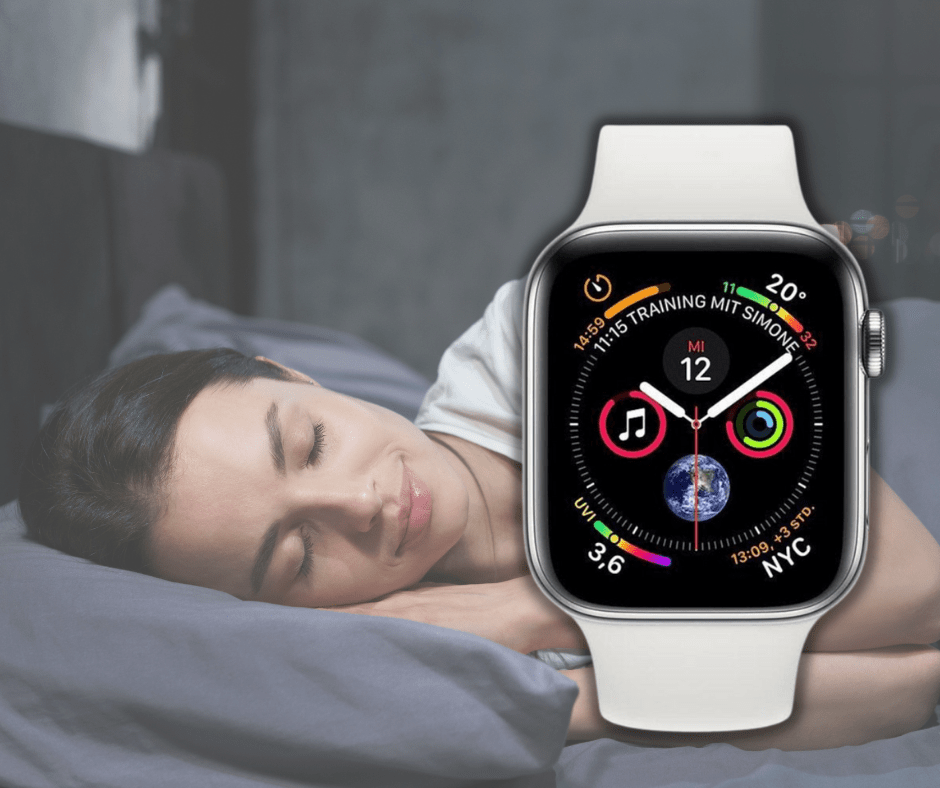
What Can You Do with the Sleep App?
The Sleep app allows you to have multiple sleep schedules to meet your lifestyle needs and comes with the following features:
- Set how many hours of sleep you intend to get with a sleep goal.
- Set the time you go to bed and when you want to wake up.
- Select an alarm sound to be woken up by.
- Automate sleep mode to limit distraction before and when you are sleeping.
- Track your sleep while you wear your watch to bed.
How to Track Sleep Breathing Rate with Apple Watch
You can also track your respiratory rate if your watch comes with watchOS 8. To check the respiratory rate, make sure you wear your watch to bed and then follow the steps below,
- On your iPhone, open the Health app, followed by Browse, and then tap Respiratory.
- Select Respiratory Rate, followed by Show More Respiratory Rate Data.
- Look at the Sleep entry to find the breathing rate.
Workout With Your Apple Watch
Your Apple Watch comes with a Workout app that tracks the exercises mentioned below. Some metric tracking may require you to have your iPhone with you.
| Walk | You can choose between Indoor Walk or Outdoor Walk depending on where you are walking. Metrics Tracked: • Pace and distance • Elevation |
| Run | You can choose between Indoor Run or Outdoor Run depending on where you are running. Metrics Tracked: • Pace and distance • Elevation |
| Cycling | You can choose between Indoor Cycle or Outdoor Cycle depending on where you are cycling. Metrics Tracked: • Speed and distance • Elevation |
| Elliptical | Select this workout when using an elliptical machine or a similar activity. |
| Rower | Select this workout when using a rowing machine or a similar activity. |
| Stair Stepper | Select this workout when using a stair stepper machine. |
| HIIT | This mode is suitable when you are doing high-intensity interval training that has cycles of intense exercising and rest or recovery periods. |
| Hiking | Use this workout setting for your hiking activities. You will receive a real-time value of height climbed, while the total elevation gain is shown when you are done with the workout. Metrics Tracked: • Pace • Distance • Elevation gain • Calories burnt |
| Yoga | Select this workout when engaging in a yoga session. |
| Functional Strength Training | Use this workout setting when training with small equipment or no equipment while performing dynamic strength sequences. |
| Dance | Select this workout when engaging in a dance session. |
| Cooldown | Select this workout when you are in rest periods between exercises. |
| Core Training | Use this workout setting when training abdominals and back. |
| Pilates | Select this workout when engaging in a Pilates session. |
| Tai Chi | Select this workout when engaging in a Tai Chi session. |
| Swimming | You can choose Pool Swim or Open Water Swim depending on where you are swimming. Pool Swim Metrics Tracked: • Laps • Distance • Calories burnt • Open Water Swim Metrics Tracked: • Distance (GPS provides metric only for freestyle stroke) • Calories burnt |
| Wheelchair | This activity is for manual wheelchair users. You can choose Outdoor Wheelchair Walk Pace or Outdoor Wheelchair Run Pace based on what describes your activity best. Metrics Tracked: • Time • Pace • Distance • Calories burnt • Heart rate |
| Other | If you are indulging in a different workout or are a wheelchair user participating in activities like hand cycling and wheelchair basketball, choose the Other option. To add a workout, • Open the Workout app on your Apple Watch. • Scroll down to Add Workout and tap it. • Tap on the workout of your choice. |
Bonus Features on Your Apple Watch
You have already learnt about how to use your Apple Watch for fitness and make the most of the Apple Watch health features. In this section, we look at other features that improve your experience with the smart gadget.
Medical ID
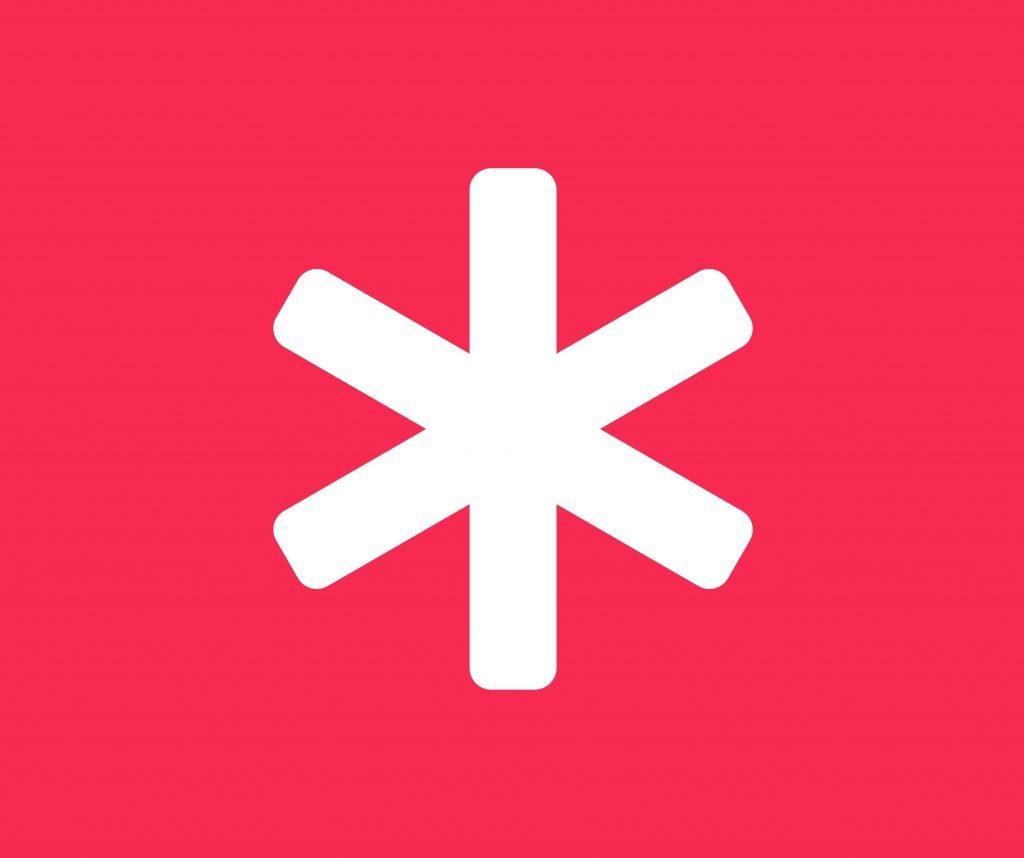
The Medical ID feature allows you to keep all your important health and medical information available to people in case of emergencies. Update the Medical ID using the Health app on your iPhone.
You can also add your emergency contacts and select whether you want the details displayed on the lock screen and if you want it shared automatically with emergency services.
Fall Detection
The Fall Detection feature is available on Apple Watch SE, Apple Watch Series 4, and later Apple Watch series. When the watch detects a hard fall, it displays an alert to contact emergency services after it taps your wrist and sounds an alarm.
Emergency SOS
Emergencies happen without warning. In these times, it is crucial that we are quickly able to reach help. The Emergency SOS feature can be used when your iPhone is close by or you have the cellular Apple Watch model.
You can make an Emergency SOS by pressing and holding the side button under the Digital Crown until the Emergency SOS slider appears. Slide the slider or continue holding the button to automatically contact emergency services.
This feature also works in different regions and countries. Additionally, the SOS feature sends your current location details to your emergency contacts once the call ends.
Listen to Music
Pump yourself up with your favourite music while you workout by streaming from Apple Music. You can also listen to Apple Podcasts, audiobooks or sync your content from your iPhone. All you need is a good pair of wireless headphones and your iPhone close by.
Alternatively, if your watch is connected to Wi-Fi or cellular, you can enjoy music even if your smartphone isn’t close by. However, this may affect the battery life of your watch.
Apple Fitness+
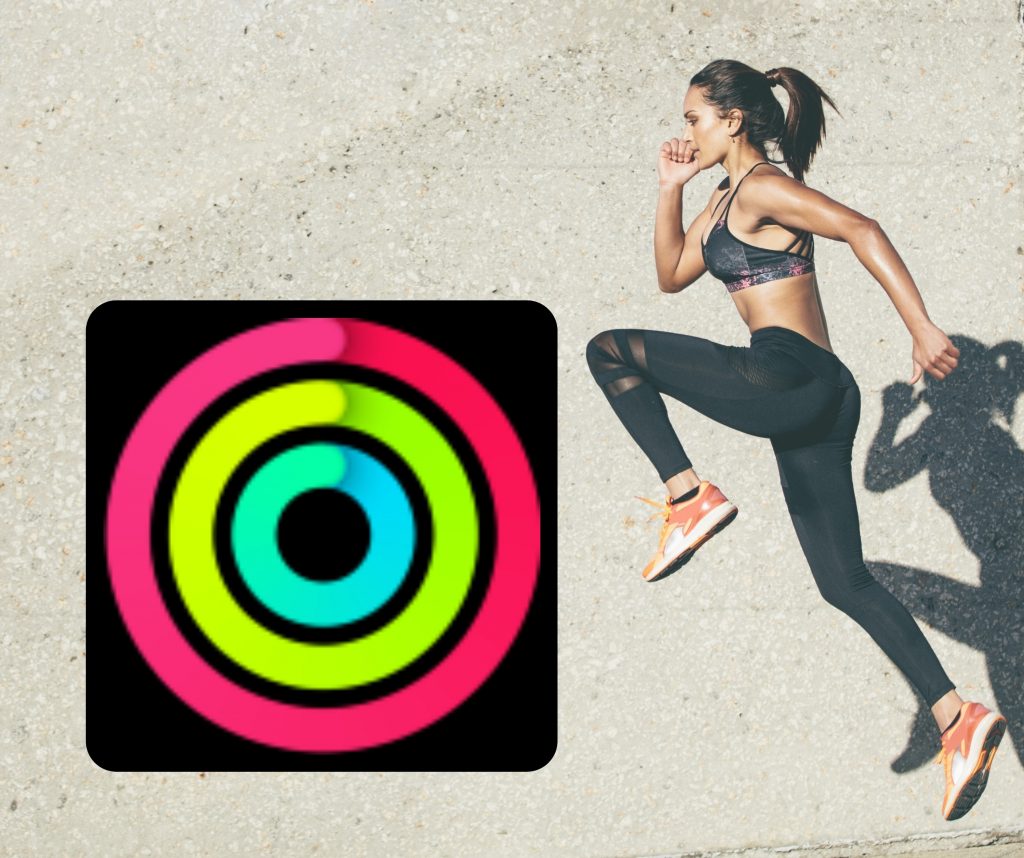
This fitness app from Apple uses your metrics from your Apple Watch to provide you with studio-style workouts. Use your Apple Fitness+ compatible iPhone, iPad, or Apple TV along with Apple Watch Series 3 or later to get started.
Download the Apple Fitness+ app on compatible devices and select Get Started. Tap the trial offer which allows you to get up to 3 months free subscription. Then sign in with your Apple ID and password and complete the payment. Tap Subscribe to get started.
Collaborate Health and Fitness Data
The Health app allows you to gather information from different devices to create a complete report. Data sources are prioritised in the following order; data that is entered manually, data from your iPhone, iPod Touch and Apple Watch, and lastly, data from apps and Bluetooth devices.
Apple offers recommended apps in the Health app under the Browse tab for different health and fitness requirements. You can also check if the app you already have on your watch is compatible by checking the Apps section under the Privacy tab in the Health app.
Get Equipped
The smartwatch does the tracking and reporting, but to get the best out of it you might want to invest in some good Apple Watch accessories. Since the battery life of these devices don’t last as long as an iPhone, ensure you opt for a certified and compatible for your Apple Watch Series accessories for safe and faster charging.
High-intensity and high-impact workouts benefit from having protective Apple Watch cases. These will help prevent any accidental impacts from damaging your watch. You might also want to consider Apple Watch straps for workouts to handle the sweaty environment.
Are you looking for more ways to improve your fitness journey? Get in touch with us, and we will help you find the right gadgets to get more out of each workout!