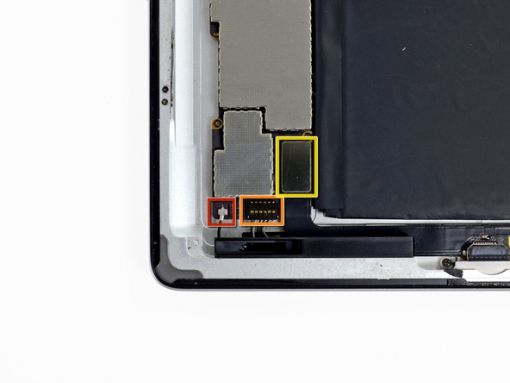iPad 4 Wi-Fi Logic Board Replacement


Step 1 - Front Panel Assembly (2)
If there's a piece of electrical tape covering the Wi-Fi antenna, speaker cable and the home button ribbon cable, remove it.


Step 3
Pull the home button ribbon cable out of its socket on the logic board. Do this with a pair of tweezers.
Step 5
A piece of tape is securing the digitizer ribbon cable to the logic board. Peel it back with a pair of tweezers.


Step 7
Loosen the adhesive under the digitizer ribbon cable with the flat end of a spudger.
Take out the digitizer ribbon cable out of its sockets on the logic board.


Step 8
Peel back the digitizer ribbon cable. Separate the cable from the adhesive securing it to the rear aluminum case with the flat end of a spudger.
Step 9
Take the digitizer ribbon cable out of its niche in the aluminum frame. Do this with your fingers.
Separate the front panel from the iPad.



Step 10 - Headphone Jack Cable
Back to top
There's a piece of electrical tape covering the headphone jack assembly cable connector. Use tweezers to peel back the tape and remove it.
With the tip of a spudger, lift up the retaining flap on both ZIF connectors securing the headphone jack cable to the logic board.


Step 11
Push the flat end of a spudger underneath the headphone jack assembly cable and release the adhesive that's securing it to the rear aluminum frame.
Take the headphone jack assembly cable out of its socket on the logic board.
Step 12 - Logic Board Connectors
Back to top
Disconnect the connectors from their sockets on the logic board:
Wi-Fi antenna cable.
Speaker connector cable.
Dock/Lightning connector cable.
Do not pry under the socket, but the connector. Prying on the socket can result in your iPad getting damaged.